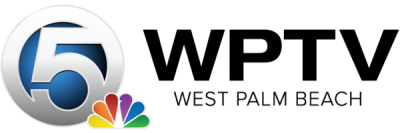If you’re a longtime iOS user, there’s probably not much about the iPhone you don’t know. Even if you’re an Apple newbie, or not the most tech-minded individual in the world, it’s generally a pretty user-friendly device that doesn’t require a ton of explanation.
But the people at Apple HQ clearly like to keep their customers on their toes, as it turns out the brand’s iconic symbol on the back of the phone — yep, the one that’s probably covered up with a case — is a multi-functional feature. Is this the best-kept iOS secret?
Word has spread that the Apple icon on the back of the iPhone is actually a button thanks to TikTok user Brit Brown, who revealed that the Apple symbol can be programmed to perform more than 30 different tasks.
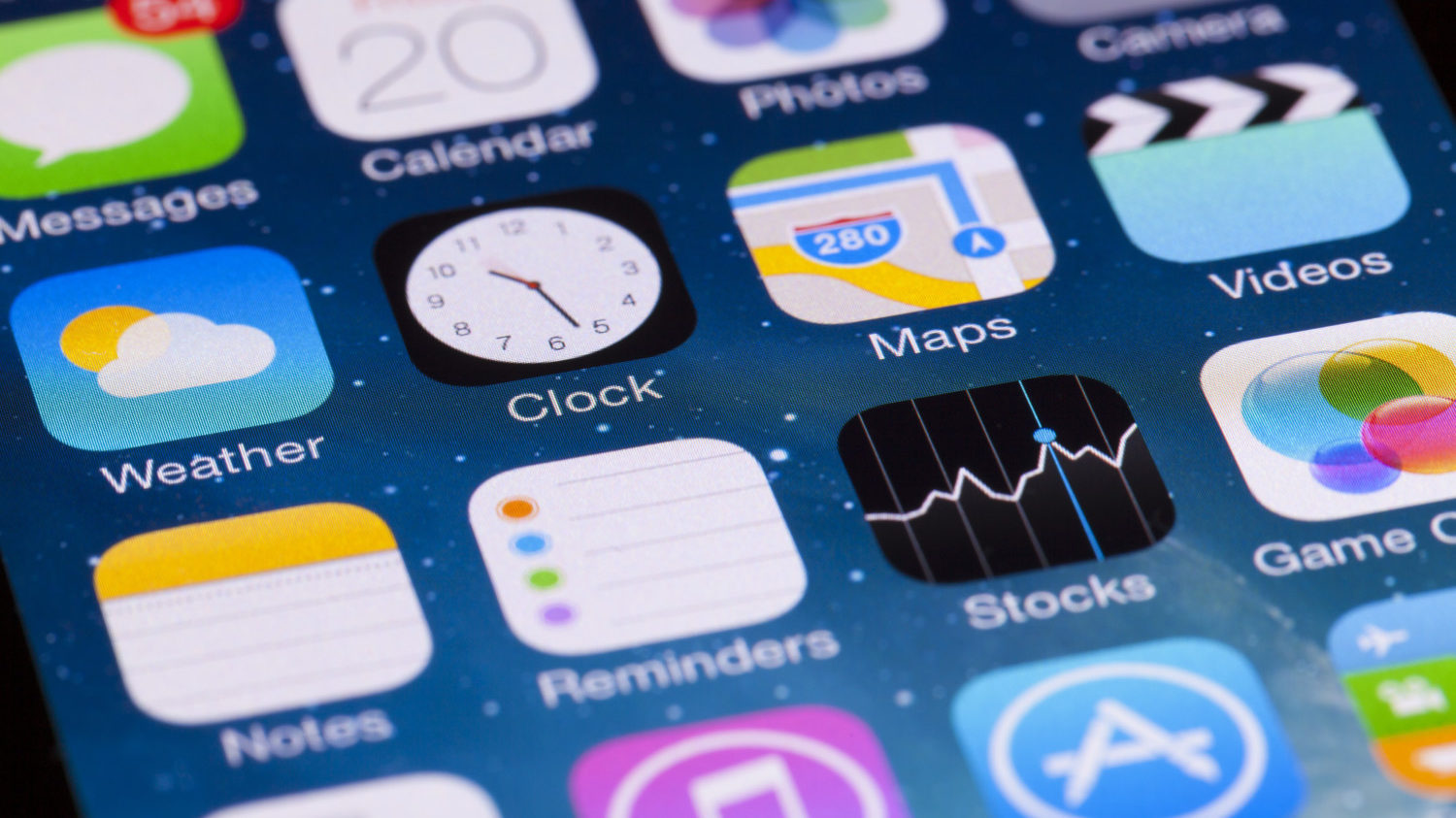
“I was today years old when I found out that the little Apple on the back of my iPhone is actually a tool,” she said.
In a step-by-step video, she shows how to customize your device’s settings to let you use the shiny logo to scroll Instagram, change the volume, open Netflix, send a photo text, screenshot photos and practically anything else you could possibly want. You can even customize your own shortcut. As Brown says, you can “have it do things for you.”
“What the what?!” Brown says in the video, and we couldn’t agree more.
The customizable back-of-the-phone button has been around since last fall, when Apple released iOS 14, The Verge reported. The feature is called Back Tap, and it’s not really a new button. Rather, Apple’s iOS update just used the iPhone’s pre-existing sensors and hardware to turn the entire back of the phone into a touch-sensitive “button.”
How To Turn On Back Tap On Your iPhone
First of all, go to “Settings” on your device and choose “Accessibility.” Then select “Touch,” and scroll to the bottom of the screen and select “Back Tap.” You can choose “Double Tap” or “Triple Tap” depending on how much tapping you like to do, and then set the amount of taps you want to do for different actions, including screenshots.
If you’d rather see it done, here’s Brown’s video on TikTok:
@imperfectinspirationThis could have solved some serious finger cramp issues… #iwastodayyearsold #funfact #phonehack #accessability #iphone11promax #iphonetricks⬠original sound – Brit Brown
The options are endless, and you may be left wondering what else your iPhone is capable of.
This story originally appeared on Simplemost. Checkout Simplemost for additional stories.